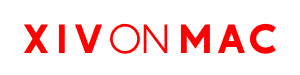Installing ReShade
Follow these steps if you're installing ReShade for the first time.
1) Ensure you are not a Sims 4 player. If you are a Sims 4 players, then go buy a PC. Reshade ONLY works for Final Fantasy 14 on Mac.
2) If you were previously a GShade user, please follow the uninstall instructions to remove it first.
3) Open Terminal.app.
4) Click Mog to copy the command, paste it into the Terminal window, and hit Return/Enter. This will automatically detect XIV on Mac and install ReShade:

/bin/bash -c '/usr/bin/perl -e "$(curl -fsSL https://github.com/marzent/reshade-on-unix/raw/main/reshade-installer.pl)"'
5) If everything worked correctly, you should see something that resembles the output below:

Note: If the install script exits with a timeout or internal server error, it means that the ReShade website is down. Please try installing again later. You can visit our Statuspage for more information or ask for help on Discord.
6) Open XIV on Mac and launch the game. You should see the ReShade banner appear at the top of your screen.
7) Our script now includes the base ReShade shaders and textures and are extracted to "reshade-shaders" inside your Game directory.
3rd Party shaders:
If you want to download 3rd party shaders/textures, please use the DownloadUrl's corresponding to each shader package found in: This Link
Find a package you want "Package Name" and copy the "DownloadURL" to your web browser to download it. Extract the download and put it in "reshade-shaders" folder inside your game directory.
8) Switch back to the Final Fantasy XIV window and open the ReShade panel. You can either use the "Home" key on a full-sized keyboard, or Fn + Left Arrow on a MacBook. Go to the Settings tab, and click + under the "Effect search paths" section. Locate the "reshade-shaders" folder. Then click on the "Shaders" folder and click Select. Repeat this for the "Texture search paths" section, but point it at the "Textures" folder instead. When you have finished adding these directories, make sure to go to the first tab in Reshade and press reload at the bottom to update Reshade or else shaders will not show.
Alternative Reshade Settings Keybind:
If FN + Left Arrow is not working for you due to your keyboard layout, you can edit the Reshade.ini file inside "ffxiv/game" (Press CMD+i on XOM Launcher to get to your ffxiv folder) If the game is on an external drive, find your ffxiv/game folder there.
Open Reshade.ini in your favorite text editor. Scroll to Line 23. Find KeyOverlay=X,X,X,X and change the numbers to KeyOverlay=50,0,1,0 This will remap your Reshade Settings keybind to "Shift+2". You can remap this later in Reshade Settings Tab in game if it's conflicting with your current hotbar keybinds.
9) Under both newly added entries for effects and textures, add a ** to the end of the path. It should look like the below:
10) Navigate back to the Home directory and click Reload. ReShade should start compiling all installed shaders. This could take a while depending on the speed of your Mac. Once the list is populated, installation is complete!
Frequently Asked Questions
Q: How can I update ReShade?
A: You can re-run steps 2-4 above to install a new version of ReShade. There should be no additional configuration required.
Q: Can I use shaders or presets from GShade?
A: Yes, but certain effects may not work correctly. You will also need to obtain a copy of these files yourself as GShade's licensing does not allow for their content to be used with ReShade.
Q: My game crashes after installing ReShade?
A: Contact us in Discord so we can help troubleshoot.